Change report column order
Use design view to change the order of a report’s groupings and measures columns before or after generating the report. You can also remove groupings and measures from your report in design view.
NOTE: Groupings always precede measures in report layout, regardless of how you order them. You can re-order groupings within a report’s set of groupings, and re-order measures within the report’s set of measures. You cannot put a measure before any grouping, however. Even if you do, when the report generates, the measure will be grouped with the other measures in the report.
To access design view without opening the report:
- On the main Drill-Down Reports page, in the Categories panel, click the folder where the report is saved.
- On the right side of the page, click the name of the report to open the report summary information box.
-
On the left side of the summary information box, click Design.
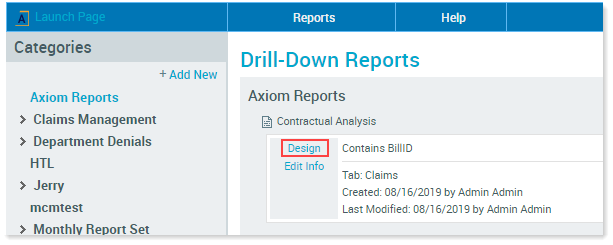
The design view of the report opens on the right.
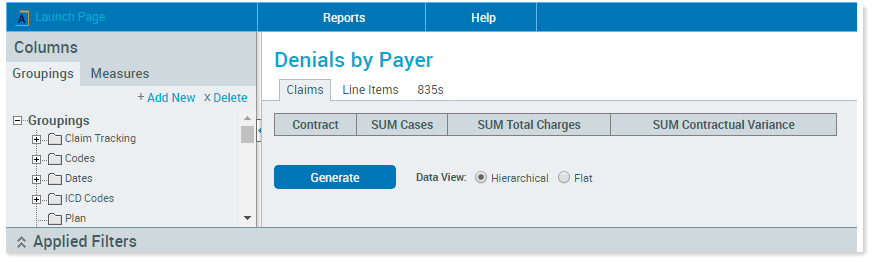
To access Design View from an open report:
-
Above the report, click Design View.
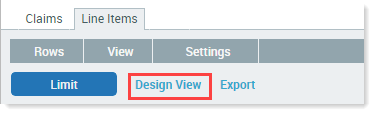
To change the order of groupings or measures:
- Click the grouping or measure to move and drag it to its new location.
-
When the two red arrows display in the desired position, release the mouse button.

The measure columns are now in the new order:

To remove groupings or measures from the report:
-
Right-click the measure or grouping to remove, and click Delete.

